Office Applications in your Chrome Browser
All District accounts have access to the Office356 Suite online. If you are using a Chromebook, or aren't able to download the desktop apps to your device, you can easily use Office online application with the Office Chrome Extension. The extension is already pushed/installed to all chrome browsers when a user signs into the chrome browser with their District account.
Below is additional information about accessing/activating this extension for use.
Sign in to the Office browser extension
Thank you for installing the Office browser extension. Please sign in to get the full benefits of the extension:
Easily access your favorite apps such as Word and Excel, right from your browser.
Quickly upload and start working on your documents on the web.
Get a list of the most recent documents that you've worked on.
To sign in:
-
Select the extension icon on the top right side of your browser.
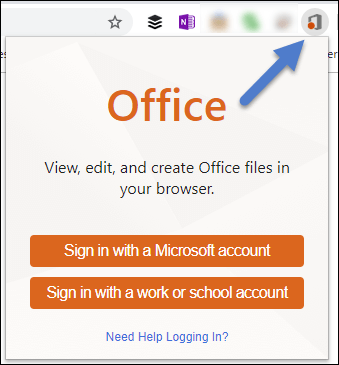
Sign in with your Microsoft your "work or school account".
If you're a teacher or student, make sure to sign in with your school email address to access all the apps and tools included in your school's subscription. You may be able to use Word, Excel, PowerPoint, OneNote, Microsoft Teams and additional classroom tools to get your work done and collaborate with others.
Open Office apps and documents
Once you're signed in, select the Office browser extension on your extensions menu at the top right of your browser.
From the drop-down menu, open any of the apps or documents that you've recently used.
Select Upload and Open to choose an Office file from your computer to send to OneDrive, and open in the browser in the appropriate Office app.
